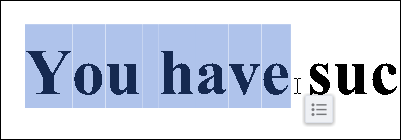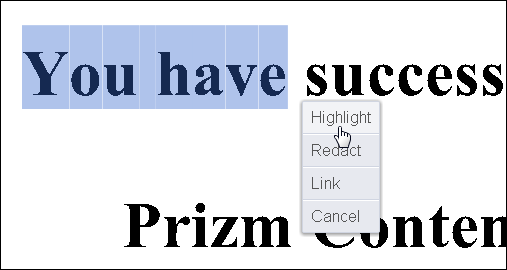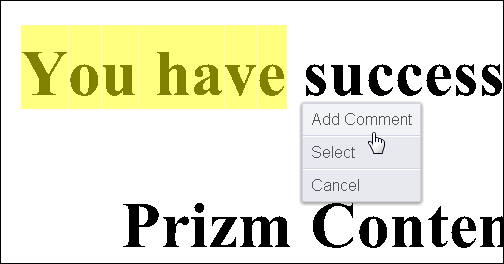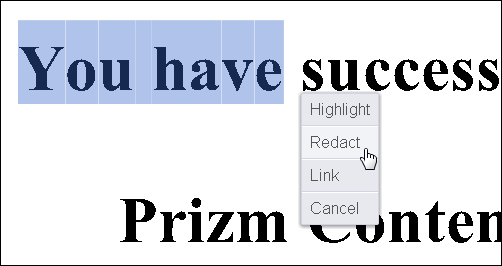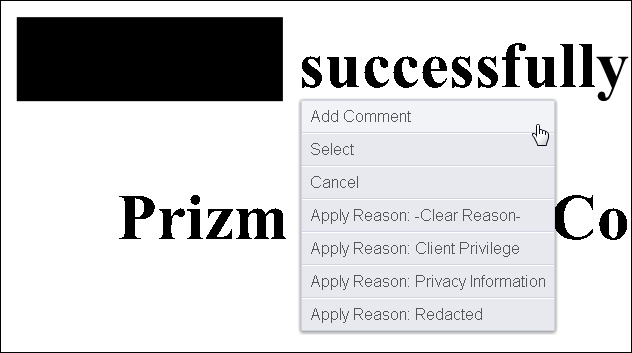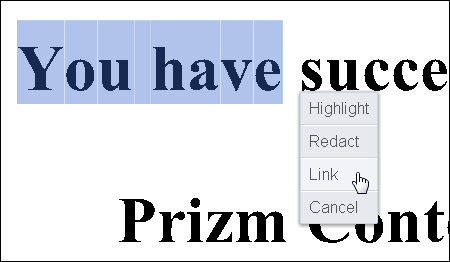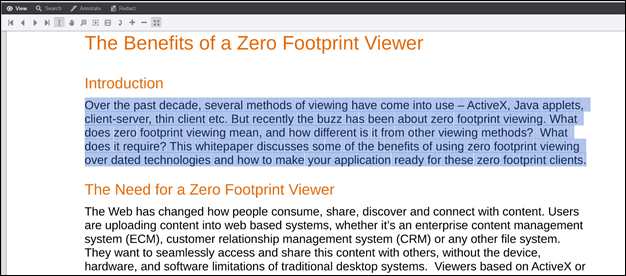The Text Selection Mouse Tool is available at the bottom of the Viewer:
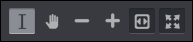
Text Selection provides options to select text, add a Highlight annotation, Redact text, or add a Hyperlink annotation from the Context Menu:
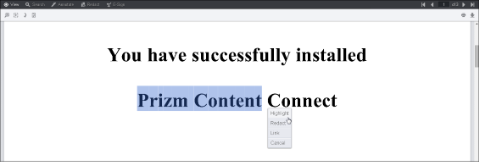 |
Adding a Highlight Annotation
To add a Highlight annotation to text in the document:
- Click on the Text Selection mouse tool:
- Select the text you want to highlight and the Context Menu displays:
- Hover over the Context Menu and select Highlight:
- The text in your document is now highlighted. Another Context Menu displays:
- You can Add Comment, Select the annotation or Cancel.
Redacting Text
To redact text in the document:
- Click on the Text Selection mouse tool:
- Select the text you want to redact and the Context Menu displays:
- Hover over the Context Menu and select Redact:
- The text in your document is now redacted. Another Context Menu displays:
- You can Add Comment, Select the redaction, Cancel or Apply a Redaction Reason.
Adding a Hyperlink Annotation
To add a Hyperlink annotation in the document:
- Click on the Text Selection mouse tool:
- Select the text you want to add a hyperlink to and the Context Menu displays:
- Hover over the Context Menu and select Link:
- The Hyperlink text box displays. Enter the web address you want to link to and click the Checkmark icon:
- Click on the Hyperlink text annotation and the Comments Menu displays. You can Visit the Link, Add a Comment, Edit the Link, or Delete the annotation:
Copying Text
The HTML5 viewer enables users to copy text from SVG enabled documents:
- To copy text, use the Text Selection tool located under the View tab at the bottom of the screen:
- Select text:
- Once the text has been selected, use your operating system's shortcut to copy the text to the clipboard. For example, in Windows, press CTRL + C.
Note that text cannot be selected and copied using your browser’s native text selection. This is a security feature of the PCC Viewer, which inhibits copying of text when this feature is not enabled. See the section on Digital Rights Management configuration for more information on this topic.